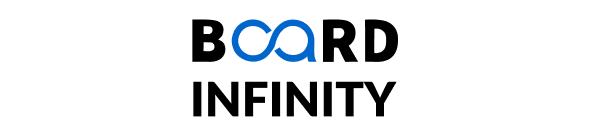Mastering HTML and CSS: From Fundamentals to Advanced Techniques
How To Add Horizontal Line In Html
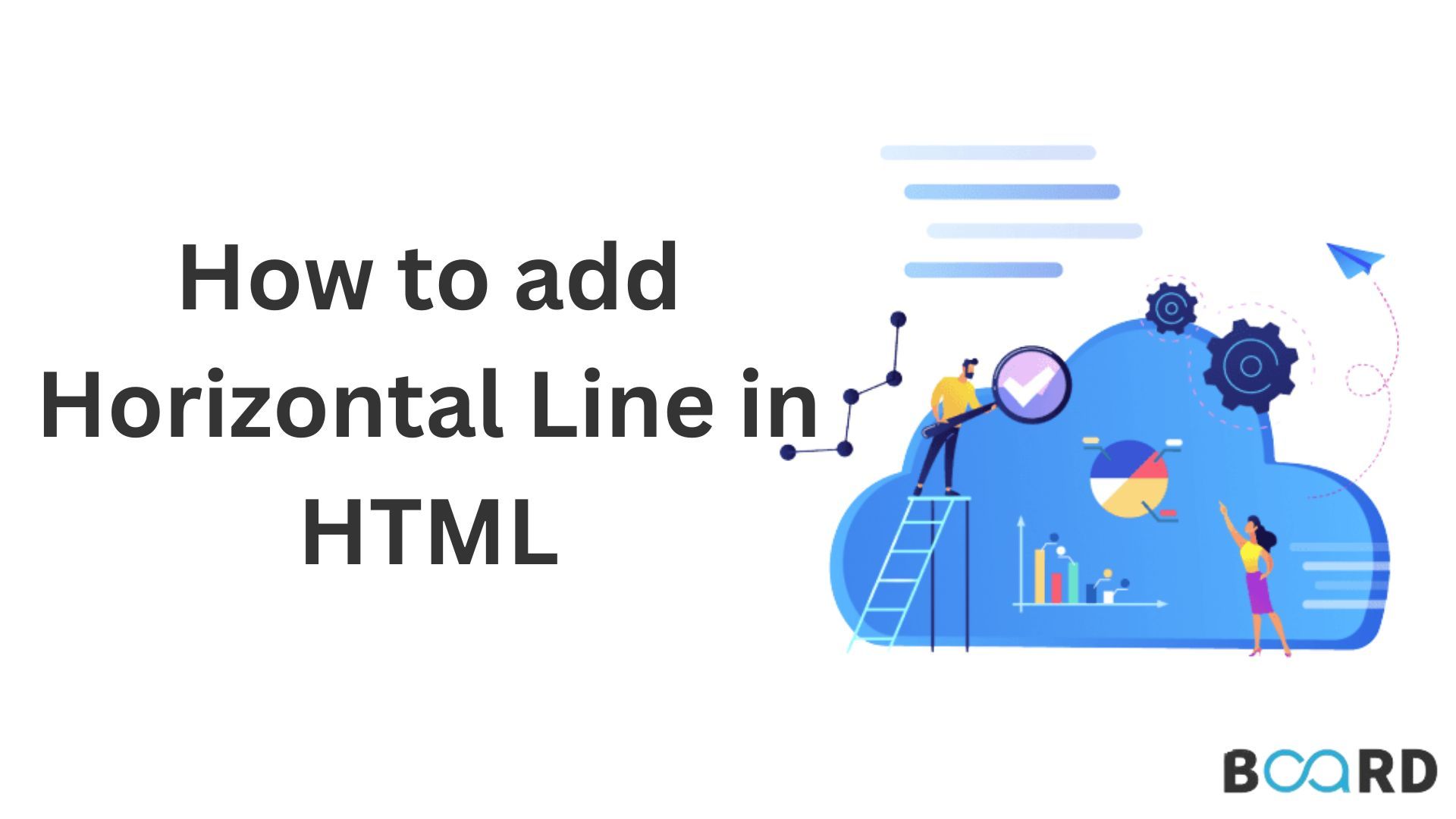
What is a Horizontal Line in HTML?
LINE is drawn horizontally in Html with the help of <hr> tag. The <hr> is used for the creation of a horizontal rule and it is the only tag of its type which is a void element, and thus it has no closing tag. It is used to draw a straight line horizontally on the web page, thus serve as a thematic break in the content.
By default, the <hr> element:
- Takes up the entire width of a box in which it is placed.
- Has a thin light gray to grey color depending on the light source.
- Includes a little bit of space on top and beneath this type of line.
But in CSS you can do it in a way which would fit your design requirements suitably.
How to Add a Horizontal Line in HTML
Here’s the simplest way to add a html horizontal line:
<!DOCTYPE html>
<html lang="en">
<head>
<meta charset="UTF-8">
<meta name="viewport" content="width=device-width, initial-scale=1.0">
<title>Horizontal Line Example</title>
</head>
<body>
<h1>Welcome to My Website</h1>
<p>This is a sample paragraph before the horizontal line.</p>
<hr>
<p>This is a sample paragraph after the horizontal line.</p>
</body>
</html>
If you launch this code in the browser you will notice that between those two paragraphs, there is a line.
Customizing Horizontal Lines Using CSS
While the default <hr> is completely viable, it is useful to use CSS to give it a better look. Below are ways to customize the html horizontal line:
1. Changing Color
Changing the color of a html horizontal line is a good technique of ensuring that the line matches the website theme. In fact, as you can see, by default the <hr> element is in a light gray color that you can change easily using the border-color property of CSS. For example, when choosing the color you want to assign, it can either stand out or merge with your branding.
The color gradient can be a solid, gradient, or even use a transparent one in order to get the said look.
<style>
hr {
border: none;
border-top: 2px solid blue;
}
</style>
2. Adjusting Width
The width of a html horizontal line defines in which extent of the page the used stripe of color is. If this does not work out properly, you can self-limit it from stretching the entire width of the container through setting your width either in percentage or pixel values.
For example, a width of 50% reproduces the ideal line, especially if located in the middle of the page. It’s especially important for changing the width because card layouts or section dividers are often used inside smaller containers.
<style>
hr {
width: 50%;
}
</style>
3. Adding Margins and Padding
Adding margins surrounding a html horizontal line give a little more space to it as not to create a cramped feel. The vertical margins that serve to set up space on top and beneath assist in changing the position of this element horizontally within the container also termed as the horizontal margins. While padding is rarely applied to <hr> itself, margins are used to create neat clear margin around the components.
<style>
hr {
margin: 20px 0;
}
</style>
4. Changing Thickness
The thickness of a html horizontal line describes varying degrees of emphasis that would normally be mostly clear when making the diagram. Thin ones are very sophisticated to look at and can therefore go unnoticed while the thick ones are more conspicuous and very effective for separating things or places. To change thickness of the border use the border-width property and try out the different values to get the most appropriate one for your interface.
<style>
hr {
border-top: 5px solid gray;
}
</style>
5. Making It Dashed or Dotted
The best approach to style horizontal dividers is by using successive dashed or dotted lines. These styles are especially useful in playful designs, on creative websites or in timelines. The advantage of border-style is that you can set a line style as solid, dashed or dotted to make your line look different.
<style>
hr {
border: none;
border-top: 2px dashed green;
}
</style>
6. Adding Shadows
The fact that shadows are placed under the html horizontal line can make the line appear raised, or in other words, appear to be three dimensional. Shadows add perspective, and can cause an illusion of the appearance of depth as if the line is above the background. This technique can be especially useful to create today’s modern and elegant looks.
<style>
hr {
border: none;
height: 2px;
background: black;
box-shadow: 0 2px 5px rgba(0,0,0,0.5);
}
</style>
Real-Life Examples of Using HTML Horizontal Lines
Both are used in real-world web designs for a number of purposes which include: organizing content, enhancing the understanding of content and giving design a more professional look. Down below, you will find some examples of the practical applications of horizontals with instances to help spark ideas on their use.
1. Separating Sections in an Article
In general articles and popular blog posts can be divided into several parts including introduction, body, and conclusion. Through placing these sections of content in between html horizontal lines the content becomes easily negotiated according to the placement of the lines.
For instance, let us integrate a set of provisions to our concept of a blog post which should include the introduction, body and conclusion. Html horizontal line can draw a line between these parts that makes reading easier as readers are only able to focus on one part at a time. I also tend to do it so that there is neat, professional look as well.
<h2>Introduction</h2>
<p>The introduction paragraph...</p>
<hr>
<h2>Main Content</h2>
<p>The main content paragraph...</p>
<hr>
<h2>Conclusion</h2>
<p>The conclusion paragraph...</p>
2. Styling Forms
A form usually commonplace input elements namely; name, email, and password. Drawing html horizontal lines between these groups of fields looks better and is less confusing to the user of the form.
For instance, in a registration from, the applicant will fill personal information, account information, and preferences may be separated by dotted lines. This division not only improves the visual hierarchical organization, but also provides the users with the action plan.
<form>
<label for="name">Name:</label>
<input type="text" id="name" name="name">
<hr>
<label for="email">Email:</label>
<input type="email" id="email" name="email">
</form>
Here, each group of inputs is conspicuously different from the other, which makes the form less threatening and straight forward to complete.
3. Designing Cards
There are a number of fine details predominantly at the level of offset margins, but the most significant contrast pursued in the card-based layouts is a geometrical contrast formed by html horizontal lines employed to divide various sections of the card.
For instance, a card having a title, an image, and a description can make use of ruled lines for segregating the title image and description producing an orderly look. This type of technique is mostly used in news articles, products promotion and in users’ profiles.
<div style="border: 1px solid #ccc; padding: 20px; width: 300px;">
<h3>Card Title</h3>
<hr>
<p>Card content goes here. This is an example of using a horizontal line in a card layout.</p>
</div>
4. Creating Timelines
Html horizontal lines also are important in linking or sequenced events as well as to organize the pattern of the whole structure. They are the links which indicate the user where to move next on the timeline.
For instance in timelines, the ampersand can be used linking the horizontal lines in a career timeline to reflect periods or major career milestones. This not only helps to make the timeline clearer however it also gives the time line a more professional appearance.
<div style="text-align: center;">
<h4>2010</h4>
<hr style="width: 50%;">
<h4>2020</h4>
<hr style="width: 50%;">
<h4>2023</h4>
</div>
5. Enhancing Navigation Menus
Other possible uses of html horizontal lines are in the navigation menus because one can use it to divide different menu subcategories or emphasize selected options. This is especially helpful for websites with many entries in the menu system, for example, online stores or websites with extensive information spaces, a knowledge base.
<nav>
<ul>
<li>Home</li>
<li>About Us</li>
<hr>
<li>Services</li>
<li>Portfolio</li>
<hr>
<li>Contact</li>
</ul>
</nav>
Best Practices for Using HTML Horizontal Lines
- Use Sparingly: Using too many of the html horizontal lines can be tiring to the eyes and can also make your design messy. As such they should only be employed where there is the need to separate material of different significance.
- Consistency is Key: Make sure that the styling of html horizontal lines fits to your website’s subject and uses the proper colors.
- Accessibility: Don’t let horizontal lines interfere with the flow of content particularly for those with screen reader capabilities.